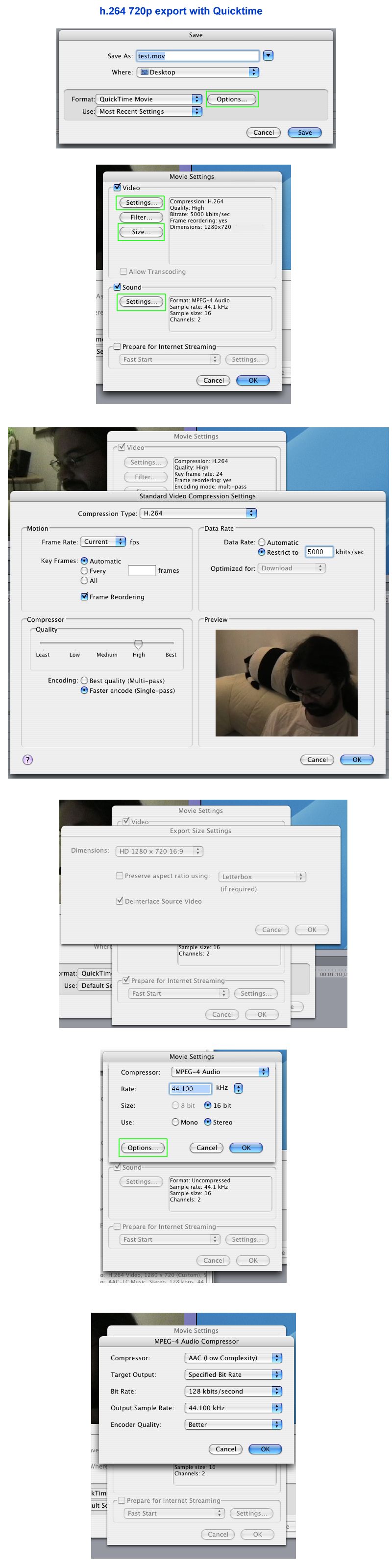 |
| Click on image to zoom |
Some tips on hardware, software, website design apps, filming and photography, especially Final Cut Pro X.
Saturday, 14 July 2012
Friday, 29 June 2012
Avoid rendering in Final Cut
Once you've used Final Cut Express for a while you'll soon recognise that rendering adds a lot of time to the process of editing. This workaround still requires some time, but is quicker - and can be processing in the background while you continue editing.
STEP ONE: Download your footage as normal from an SD card into iMovie 11.
STEP TWO: Go through FINDER, MOVIES [MEDIA, then VIDEOS on desktops], IMOVIE EVENTS and you'll see all your clips. Preview these and rename the clips so you'll quickly recognise what they are - this is a vital time-saving task. You could reorganise these renamed clips into folders.
STEP THREE: Drag and drop clip/s into the freeware software MPEG STREAMCLIP (download here). You may as well add some into Final Cut and start rendering them before moving on to...
STEP FOUR: Convert your .mov clips into a format that won't require rendering when brought into Final Cut. If you drag and drop more than one file at once to convert, you get one big file (which can be handy enough, as you can work through it setting in/out points and dragging in what you need). Instructions on how follow.
STEP FIVE: Instead of importing an XML file, directly drag + drop the converted clips you want into the Final Cut browser. Make sure you use bins to organise your clips. If you've created folders + sub-folders in Finder, just drag/drop the folders and they automatically become bins.
HOW TO USE MPEG STREAMCLIP
You can see these steps in the vid below, starting from 0:50 in.
1: Open MPEG Streamclip and drag/drop the file/s you want to convert - remember, if you do more than one at once you get one large file.
2: Click FILE - CONVERT TO QUICKTIME MOVIE
3: At the top Change COMPRESSION to APPLE DV/DVCPRO - NTSC. You'll notice that this changes the frame size.
4: In the FRAME RATE box type 24 (meaning 24 fps).
5: Click MAKE MOVIE at the bottom, and type in a file name and save destination.
6. Click SAVE and you can then seen a % countdown. Once this new file is created it can be dropped straight into FCE4 and won't need rendering.
STEP ONE: Download your footage as normal from an SD card into iMovie 11.
STEP TWO: Go through FINDER, MOVIES [MEDIA, then VIDEOS on desktops], IMOVIE EVENTS and you'll see all your clips. Preview these and rename the clips so you'll quickly recognise what they are - this is a vital time-saving task. You could reorganise these renamed clips into folders.
STEP THREE: Drag and drop clip/s into the freeware software MPEG STREAMCLIP (download here). You may as well add some into Final Cut and start rendering them before moving on to...
STEP FOUR: Convert your .mov clips into a format that won't require rendering when brought into Final Cut. If you drag and drop more than one file at once to convert, you get one big file (which can be handy enough, as you can work through it setting in/out points and dragging in what you need). Instructions on how follow.
STEP FIVE: Instead of importing an XML file, directly drag + drop the converted clips you want into the Final Cut browser. Make sure you use bins to organise your clips. If you've created folders + sub-folders in Finder, just drag/drop the folders and they automatically become bins.
HOW TO USE MPEG STREAMCLIP
You can see these steps in the vid below, starting from 0:50 in.
1: Open MPEG Streamclip and drag/drop the file/s you want to convert - remember, if you do more than one at once you get one large file.
2: Click FILE - CONVERT TO QUICKTIME MOVIE
3: At the top Change COMPRESSION to APPLE DV/DVCPRO - NTSC. You'll notice that this changes the frame size.
4: In the FRAME RATE box type 24 (meaning 24 fps).
5: Click MAKE MOVIE at the bottom, and type in a file name and save destination.
6. Click SAVE and you can then seen a % countdown. Once this new file is created it can be dropped straight into FCE4 and won't need rendering.
Sunday, 27 May 2012
Converting MPG/MP4MOV/AVI/WMV: FLV Crunch
See http://download.cnet.com/Flv-Crunch/3000-2194_4-10909295.html for info on how to convert a wide range of movie file types using the freeware FLV Crunch.
Wednesday, 9 May 2012
Monday, 7 May 2012
Monday, 9 April 2012
**Downloading YouTube vids**
I've blogged on this before and I repeat as before: you can legitimately access/utilise brief clips of copyright material under the 'fair usage' doctrine.
There are other materials than existing music vids you may want to access: a group member may have uploaded a rough cut/behind-the-scenes vid and you won't see them for a day or so. I've downlaoded some of your Eval draft vids so I can re-upload to my channel. How?
Using Downloadhelper within the Firefox browser, or the within Safari on a Mac; see
http://www.macworld.com/article/1164336/how_to_download_youtube_videos_using_safari_or_firefox.html and http://www.ifunia.com/youtube-column/3-ways-to-free-download-youtube-video-with-safari-on-mac.html (just google 'rip youtube video' for more ideas)
There can be glitches (which led me to post this!): Asa's draft EvalQ3 vid, for example, stumped Downloadhelper, but I got it by using Safari's Activity window (and then running it through FLV Crunch on my Macbook to convert the .flv file to .mp4). You can see it below.
There are other materials than existing music vids you may want to access: a group member may have uploaded a rough cut/behind-the-scenes vid and you won't see them for a day or so. I've downlaoded some of your Eval draft vids so I can re-upload to my channel. How?
Using Downloadhelper within the Firefox browser, or the
http://www.macworld.com/article/1164336/how_to_download_youtube_videos_using_safari_or_firefox.html and http://www.ifunia.com/youtube-column/3-ways-to-free-download-youtube-video-with-safari-on-mac.html (just google 'rip youtube video' for more ideas)
There can be glitches (which led me to post this!): Asa's draft EvalQ3 vid, for example, stumped Downloadhelper, but I got it by using Safari's Activity window (and then running it through FLV Crunch on my Macbook to convert the .flv file to .mp4). You can see it below.
Friday, 6 April 2012
Guides to using Macs
Apple publish comprehensive guides (and 2 magazine style commercial guides are kept in F6); browse through and learn more about using these powerful machines; see http://support.apple.com/manuals/#imac
Toggle between tabs/windows
It can be a real pain trying to work with multiple tabs in a browsers, even worse when you've got multiple windows open.
The 1st tip is to resize the windows slightly so that you can easily activate one or the other, as I've done in the picture.
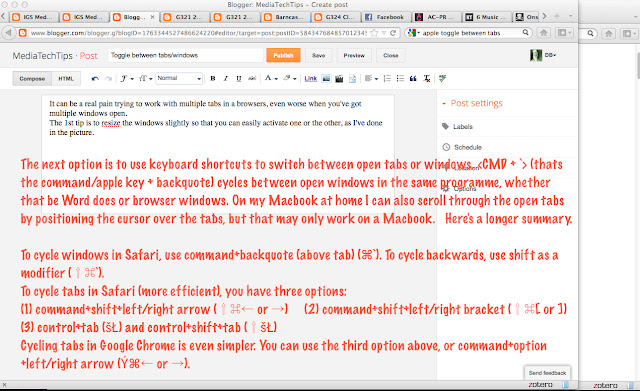
You can read those instructions at http://www.quora.com/OS-X/What-is-the-shortcut-to-switch-between-multiple-windows-of-a-single-application-e-g-Safari-in-Mac-OS-X if they're not clear above
The 1st tip is to resize the windows slightly so that you can easily activate one or the other, as I've done in the picture.
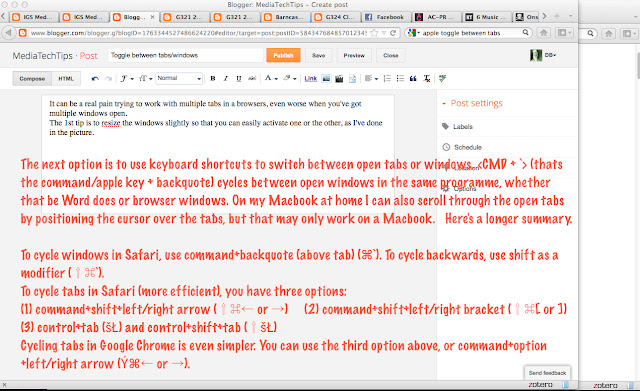
You can read those instructions at http://www.quora.com/OS-X/What-is-the-shortcut-to-switch-between-multiple-windows-of-a-single-application-e-g-Safari-in-Mac-OS-X if they're not clear above
Subscribe to:
Comments (Atom)