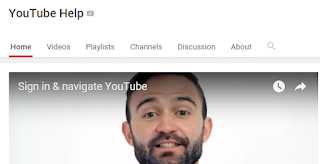The server available only to Media students is accessible by following these steps - you need to set it up each time you start work on a different Mac (and have a need of accessing it).
...
Some tips on hardware, software, website design apps, filming and photography, especially Final Cut Pro X.
Thursday, 1 December 2016
Wednesday, 30 November 2016
Macbook buying guide
Some things you should consider when buying a Macbook. iMacs remain decent value, but the new Macbooks are rather overpriced.
1st: its a big purchase, so research for yourself - Google 'macbook buying guide' for lots of more detailed guides.
BUY SECOND HAND OR REFURBED
The latest Macbooks are overpriced, and the trackbar is a rather foolish addition. IMO.
Apple lists several refurbed models, which are one option, but eBay and other sites for 2nd hand Macs are a good choice. You could simply ask in local Apple retailers too - try repair shops.
Obviously you should consider issues with guarantee (or lack of) when buying 2nd hand. If you can add AppleCare (extended warranty) its arguably worth it: expensive, but peace of mind.
I'm going to focus on Macbooks, but most of my points below apply equally to desktop iMacs.
1st: its a big purchase, so research for yourself - Google 'macbook buying guide' for lots of more detailed guides.
BUY SECOND HAND OR REFURBED
The latest Macbooks are overpriced, and the trackbar is a rather foolish addition. IMO.
Apple lists several refurbed models, which are one option, but eBay and other sites for 2nd hand Macs are a good choice. You could simply ask in local Apple retailers too - try repair shops.
Obviously you should consider issues with guarantee (or lack of) when buying 2nd hand. If you can add AppleCare (extended warranty) its arguably worth it: expensive, but peace of mind.
I'm going to focus on Macbooks, but most of my points below apply equally to desktop iMacs.
Friday, 25 November 2016
StG kit: TRIPODS
TBC
You have access to multiple tripods. Below, I've included Amazon links for product details plus, in most cases, video reviews/setup guides - use YouTube sidebars to find more, and, as ever, please do pass on any tips or useful resources as a comment and I'll update this.
MANFROTO
AMAZON
Pan Handle 67"
5min review/setup; 6min review/setup
Pistol Grip 70"
15min review/setup; 8min review/setup;
Monopod
You have access to multiple tripods. Below, I've included Amazon links for product details plus, in most cases, video reviews/setup guides - use YouTube sidebars to find more, and, as ever, please do pass on any tips or useful resources as a comment and I'll update this.
MANFROTO
AMAZON
Pan Handle 67"
5min review/setup; 6min review/setup
Pistol Grip 70"
15min review/setup; 8min review/setup;
Monopod
Friday, 11 November 2016
FONT downloading
When making design choices, you should consider looking beyond the pre-installed system fonts for use in Photoshop, Final Cut etc.
There are many font download sites out there - all blocked here, bar one, unblocked exclusively for Media students: FontPalace.
Please follow this simple process if you want to install a new font:
ABOVE: I searched for a font I've used in a few video and image projects, navigating to the 'Eddie' font. There are Windows and Mac download links - which take you to a new window where you have to click download again to start the download:
ABOVE: a captcha has to be ticked (more than 1 may be required), and its that lighter green 'download eddie font' button you need to click; the brighter, larger button is for software you really don't want or need.
There are many font download sites out there - all blocked here, bar one, unblocked exclusively for Media students: FontPalace.
Please follow this simple process if you want to install a new font:
- Search for and download your font (as a .ttf file) - see screenshots below.
- Note the name and direct link (not simply the site URL), and email these + the .ttf file as an attachment to me
- Add details in the Word doc on the MediaStudies drive, including the font name, the Mac number and the URL. Copy the .ttf file to the fonts downloaded folder
- Double click the /ttf file. A popup will ask if you want to add this font to the Font Book; you may see a warning about limitations with italics, numbers or upper case, simply informing you if the font file lacks certain options.
- To access the font in any open programme, you should quit it (CMD+Q) and reopen.
- If you later delete the font, update the Word doc, and email me.
ABOVE: I searched for a font I've used in a few video and image projects, navigating to the 'Eddie' font. There are Windows and Mac download links - which take you to a new window where you have to click download again to start the download:
ABOVE: a captcha has to be ticked (more than 1 may be required), and its that lighter green 'download eddie font' button you need to click; the brighter, larger button is for software you really don't want or need.
Tuesday, 8 November 2016
iMovie to Final Cut
You can move basic iMovie editing projects over to Final Cut:
 |
| Its really not hard to find such answers these days! |
 |
| From Apple Help. |
Monday, 17 October 2016
Vodcasting - FCPX tips for faster editing
Some simple tips from my own experience vodcasting which will hopefully save you time. Do pass on any further insights and I'll add details.
...
...
Tech Tips DB vodcasts playlist
I'll be doing more of these over time, adding to this playlist as well as any relevant post. You can request a vodcast on a tech topic; I'll give it consideration
...
...
Sunday, 16 October 2016
USEFUL TECHNOLOGIES Android iOS apps
My starting point for this is a Guardian article listing a number of apps on either or both of the two main mobile platforms. Some of these are about recommending new music, including apps that act as a plug-in to major apps like Spotify or Apple Music, others about alerting you to gigs by bands you're listening to, yet more about generating UGC/fan-made videos like lipdubs.
 |
| Two of the featured apps |
Friday, 30 September 2016
Monday, 12 September 2016
SCREENSHOTS
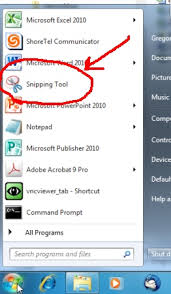 There are lots of freeware programmes that allow for immediate editing, especially annotating, of screenshots - which you can also achieve in Photoshop (or even Word: just screenshot it again!).
There are lots of freeware programmes that allow for immediate editing, especially annotating, of screenshots - which you can also achieve in Photoshop (or even Word: just screenshot it again!).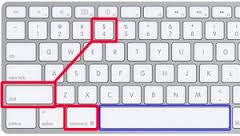 Windows has SNIPPING TOOL, Mac has Grab or more usefully (its really the same thing), the keyboard shortcut CMD + SHIFT + 4 (there are more options: see this guide).
Windows has SNIPPING TOOL, Mac has Grab or more usefully (its really the same thing), the keyboard shortcut CMD + SHIFT + 4 (there are more options: see this guide).Mac screenshots are auto-saved to the Desktop: Finder is the Mac equivalent of My Computer on a PC.
Saturday, 30 July 2016
Tuesday, 21 June 2016
Re-format or partition portable/external hard drives
A Media student should invest in a sizeable USB hard drive; portable (no plug required) is better, and 1TB should be the absolute minimum ... but 4TB is much better if you can afford it. Amazon.de 4TB portable HDD search will give you sample prices; you can buy these in electrical stores.
You can back up work from Final Cut in a Library ... but not if you leave a hard drive formatted in FAT32, the default Windows file format, as this doesn't recognise files bigger than 4GB, and your Media work can easily exceed 1TB (250 times 4GB). The 'exFAT' file format allows you to use your portable drive for both Windows and Mac work.
TIP: Despite being USB3 models, portable drives all seem to come with a cheap USB2 cable - order a USB3 cable with your HDD or it will 10x slower than it should be - a real problem if copying large Final Cut libraries!!! (Also buy a protective case - the AmazonBasic range is fine for cables/cases)
You can back up work from Final Cut in a Library ... but not if you leave a hard drive formatted in FAT32, the default Windows file format, as this doesn't recognise files bigger than 4GB, and your Media work can easily exceed 1TB (250 times 4GB). The 'exFAT' file format allows you to use your portable drive for both Windows and Mac work.
 |
| A useful guide to the common file systems. |
You can find a vodcast guide below the read more line, with a recording of re-formatting a new portable drive.
Thursday, 5 May 2016
Budget Gimbals for steadier handheld work
http://nofilmschool.com/2016/04/ikan-competes-gimbal-market-only-one-hand
Monday, 25 April 2016
USEFUL TECHNOLOGIES: YouTube audience analysis
As well as branding your own channel, and using the other tools covered here, you can analyse your audience demographics and engagement (check the gender or age breakdown, the countries views are coming from, the sources (websites), and even how long individual videos are typically viewed for. You can also create graphs of audience engagement (subscriber numbers, dis/likes, comments) over a period of time you specify:
 |
| TO ACCESS: click on the 3 lines beside the YouTube logo; click on My Channel. Then click on Video Manager and you can access your audience data. |
Saturday, 23 April 2016
FCPX freebies, guides and add-ins
The NoFilmSchool site announced an Apple offer: new downloadable content for learning advanced editing techniques. Go to the PremiumBeat link to find out more.
...
Tuesday, 19 April 2016
USEFUL TECHNOLOGIES: Photoshop YouTube tutorials
See more on using Photoshop + digipak design in this post + this vodcast.You needn't be a Photoshop genius to produce some incredible FX in Photoshop - there are 100s of ace designers out there who have shared their knowledge online, producing effective guides. Have a browse and pick out one or more that can help raise your ideas to a higher level, and just follow the step by step guides!
STUDENT EXAMPLE:
2015 IGS A2 student Amber got inspired by a tutorial that looked at an effect that fitted neatly with Lady Gaga's complex relationship with the press (post link):
Here Amber goes through the techniques she used:
Friday, 8 April 2016
USEFUL TECHNOLOGIES face swap apps
There are many tablet, smartphone and computer apps that enable you to blend elements of a face into an existing image; Masquerade, bought up by Facebook, is amongst the most recent and virally successful examples - chances are someone you know has posted an image from this on your timeline.
Find more examples with a simple search.
Find more examples with a simple search.
Mr Facebook himself promoted the MSQRD tool with a Transformers video.
USEFUL TECHNOLOGIES gifs and vines
Instead of relying on screenshots, you can use gifs or vines of short sequences (max. 6 seconds) from your OR existing copyrighted (fair usage) texts; an especially useful tool for a standard blog post (and social media/website).
There are lots of sites for creating both, and lots of guides for doing so:
via GIPHY
VINES ARE GREAT ADDITIONS TO WEBSITES/SOCIAL MEDIA TOO
Vine has been forced to close - a useful example of the churn and uncertainty in the web 2.0/new media fieldvia GIPHY
A gif is a short animation built from still images, a vine is a short video clip, and both can be coded to play on loops - you WILL have encountered these on Facebook and the likes!
There are lots of sites for creating both, and lots of guides for doing so:
- Google gif-making
- YouTube gif guides
- Giphy is probably the best known site for these
- Google vine-making
- YouTube vine-making
- Mashable guide to vine-making, comprehensive
via GIPHY
 |
| Create a gif and look for the usual embed code! |
 |
| It's not complicated! |
 |
| Again, you get embed codes and social media share options |
USEFUL TECHNOLOGIES greenscreen
In theory, you don't even need an actual green screen - just a flat surface with a uniform colour that doesn't match any you/the subject/s are wearing (ditto hair/skin tone). Chroma keying works by looking for one identified colour and removing it.
The video below is an example of how you might deploy this technology; I filmed my IGS Media Technician John against a greenscreen (having provided a script), then edited this into a guide on using the greenscreen technology.
The video below is an example of how you might deploy this technology; I filmed my IGS Media Technician John against a greenscreen (having provided a script), then edited this into a guide on using the greenscreen technology.
Tuesday, 22 March 2016
USEFUL TECHNOLOGIES Create your own avatar
As you are partly assessed on your CREATIVITY, you could consider using an avatar in place of a typical webcam/face-to-camera for one or more of your Evaluation responses ... AND you could use this as a website/social media feature!
Use this Google to find multiple free sources and instructions for this. I've added a video example below.
...
Use this Google to find multiple free sources and instructions for this. I've added a video example below.
...
Friday, 19 February 2016
USEFUL TECHNOLOGIES Soundcloud Divshare + embedding podcasts/MP3s
This should be familiar by now, but just in case... Take note of the instructions on how to change gadget sizes (works with all sorts of gadgets).
Since originally posting, I've largely switched to SoundCloud, which is widely used by musicians in particular, but so long as you can upload and generate an embed code to post within your blog you could use any site from dozens that offer this facility.
RESIZING THE SOUNDLOUD EMBEDDED PLAYER
The default player is rather large!
Below I'll show you how to alter the size, so you can (if you wish) get something like this:
Thats a bit extreme: WIDTH 20% HEIGHT 100
Since originally posting, I've largely switched to SoundCloud, which is widely used by musicians in particular, but so long as you can upload and generate an embed code to post within your blog you could use any site from dozens that offer this facility.
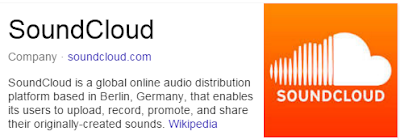 |
| SoundCloud |
Don't use YouTube for podcasts.
 |
| A GCSE student making use of SoundCloud |
RESIZING THE SOUNDLOUD EMBEDDED PLAYER
The default player is rather large!
Below I'll show you how to alter the size, so you can (if you wish) get something like this:
Thats a bit extreme: WIDTH 20% HEIGHT 100
Labels:
Divshare,
embed,
podcast,
resize,
SoundCloud,
technologies
USEFUL TECHNOLOGIES: Prezi + other PowerPoint alternatives
When evaluating your work, you need to comment and reflect on your own use of technology, including in the Evaluation itself; you are marked on your use of technology - and on how creatively you have used a variety of technologies.
So, whilst you may wish to upload a PowerPoint to slideshare (or equivalent), you would be advised to think of alternatives too.
Prezi is probably the best known interactive multimedia alternative; you build your Prezi through its website and get an embed code. It provides options for a pre-programmed route through your content and/or manual control and selection by the user, and can feature embedded videos etc.
There is a Prezi YouTube channel - their playlist is embedded below - if you prefer, they also provide web pages to guide you.
So, whilst you may wish to upload a PowerPoint to slideshare (or equivalent), you would be advised to think of alternatives too.
Prezi is probably the best known interactive multimedia alternative; you build your Prezi through its website and get an embed code. It provides options for a pre-programmed route through your content and/or manual control and selection by the user, and can feature embedded videos etc.
There is a Prezi YouTube channel - their playlist is embedded below - if you prefer, they also provide web pages to guide you.
USEFUL TECHNOLOGIES: Google calendar
Great way to show your use of technology as well as to help evidence time management (and organisation of cast to boot if you share this with cast!!!), so just the three assessment criteria this can help with then!
Conal (A2 2014-15) produced his own guide, which you can read here. This group embedded their calendar at the bottom of the blog, a smart idea - I clicked back to December 2014 to get the screenshot below:
Conal (A2 2014-15) produced his own guide, which you can read here. This group embedded their calendar at the bottom of the blog, a smart idea - I clicked back to December 2014 to get the screenshot below:
USEFUL TECHNOLOGIES: Infographics tools
 |
| See links below |
Below you can find links to some reviews and sites which offer free infographic-building tools.
USES FOR INFOGRAPHICS
Useful at any stage, but especially for the Evaluation.
You could create an infographic to...
- present a summary/snapshot of audience feedback,
- explain the concentration of ownership in the film, press or music industries,
- illustrate your influences and intertextualities,
- illustrate a convention,
- highlight the range of technologies used
- etc!!!
FINDING FREE INFOGRAPHIC TOOLS
Wednesday, 17 February 2016
WIX creating a splash or landing page
Many of the online instructions for this refer to the Wix editor which is now termed the old editor as it has fundamentally changed ...
I haven't tested the following out, so if any of these works for you let me know via a comment.
In this 2015 link, the Wix support team reference a specific landing page menu option:
There are also shorter guides here, here (using a splash video), here (using a button workaround) and here.
Bear in mind that you can request technical help from Wix directly!
I haven't tested the following out, so if any of these works for you let me know via a comment.
In this 2015 link, the Wix support team reference a specific landing page menu option:
There are also shorter guides here, here (using a splash video), here (using a button workaround) and here.
Bear in mind that you can request technical help from Wix directly!
USEFUL TECHNOLOGIES: Cloud storage and sharing documents
An aspect of working in groups (or with an existing act, as with the 2015-16 Sly Antics production at IGS) to consider is the ability to share and collaborate on documents.
You already have that capacity with GoogleDocs (part of your Google package with Photos, Gmail, YouTube, Blogger, Calendars...), and could consider the likes of DropBox or Microsoft's interesting offer (especially cheap for students) of 1TB cloud storage with an annual Office365 subscription [Luxembourg link, in French; UK student link; choose country] (which I'll be taking up myself with a variety of PCs and Macs that I work across).
Here's a couple of round-up reviews to help you:
CNET look at the main players.
PCAdvisor's round-up.
You already have that capacity with GoogleDocs (part of your Google package with Photos, Gmail, YouTube, Blogger, Calendars...), and could consider the likes of DropBox or Microsoft's interesting offer (especially cheap for students) of 1TB cloud storage with an annual Office365 subscription [Luxembourg link, in French; UK student link; choose country] (which I'll be taking up myself with a variety of PCs and Macs that I work across).
Here's a couple of round-up reviews to help you:
CNET look at the main players.
 |
| Obviously these figures are subject to change |
PCAdvisor's round-up.
 |
| The magazine site provides a summary of a wide range of options, including several you probably won't have heard of! |
USEFUL TECHNOLOGIES: YouTube resize, playlists, privacy, annotation, editing tools
YouTube has a variety of functions which you can make use of.
I've highlighted two examples below; use YouTube's own help channel or the Google help page to learn more - for example on editing a video you've uploaded to YouTube, annotating it ... there's a lot you can do!
Make sure you always consider carefully the title and description of your uploads - don't just leave it with the Final Cut auto-text. Adding tags will help create an audience for your work too, and shows an understanding of media conventions too.
CUSTOMISE THE SIZE OF VIDEO EMBEDS ON YOUR BLOG
This means the user can't access most of the tools YouTube makes available through its player, as there is no space to display these.
So ... you simply click on 'show more' when in the Share dialogue and select a different size.
Test it out to ensure it has made a difference.
You can also choose to include a playlist if it is part of one.
I've highlighted two examples below; use YouTube's own help channel or the Google help page to learn more - for example on editing a video you've uploaded to YouTube, annotating it ... there's a lot you can do!
Make sure you always consider carefully the title and description of your uploads - don't just leave it with the Final Cut auto-text. Adding tags will help create an audience for your work too, and shows an understanding of media conventions too.
CUSTOMISE THE SIZE OF VIDEO EMBEDS ON YOUR BLOG
You get this option with most sites that allow you to embed uploaded content (video, audio, documents...).If you're embedding the smallest (default) YouTube player, you're not doing it right.
This means the user can't access most of the tools YouTube makes available through its player, as there is no space to display these.
So ... you simply click on 'show more' when in the Share dialogue and select a different size.
Test it out to ensure it has made a difference.
You can also choose to include a playlist if it is part of one.
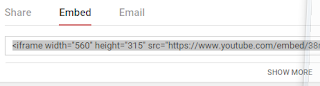 |
| The standard SHARE>EMBED view. You need to click SHOW MORE... |
 |
| If the video is part of a playlist you can choose whether or not to select this |
Tuesday, 16 February 2016
USEFUL TECHNOLOGIES Share your computer screen with group members
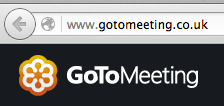 I haven't tried this yet myself, but a TechRadar review stated its free for up to 3 users ... so could be a great tool for group work, a major upgrade on Facebook group chats or the equivalent.
I haven't tried this yet myself, but a TechRadar review stated its free for up to 3 users ... so could be a great tool for group work, a major upgrade on Facebook group chats or the equivalent.
It lets you toggle between showing your computer desktop and webcam shots
Try the 'gotomeeting' site here.
Monday, 15 February 2016
USEFUL TECHNOLOGIES QR Codes
Its really, really simple, but looks very impressive - and is increasingly a vital part of online and print marketing!
Here's one I prepared earlier: use your phone to scan it and test it out! (You don't have to put text with the QR code if you wish to maintain enigma...)
You can find lots of free QR creators online - there are lots of phone and gadget apps too.
Here's one I prepared earlier: use your phone to scan it and test it out! (You don't have to put text with the QR code if you wish to maintain enigma...)
Try QRStuff; QR-Code-Generator; GoQR ... etc, etc!
You can find lots of free QR creators online - there are lots of phone and gadget apps too.
USEFUL TECHNOLOGIES Screen recording with QuickTime
Vital for coursework Evaluation questions but also many other aspects of blogging work for R+P too: simply open QuickTime (must be the most recent version), and click FILE-New Screen Recording.
You'll have to record the audio separately - this is a freeware option, there are many, many recording programmes that provide the option for voice recording whilst screen recording. The simple vid below demos the QT option, whilst the following reviews it in more depth - recommending that you use a paid-for alternative! I did look at another freeware option, Jing, but found it records in swf (Flash) format which requires 2-step conversion; you can convert your QT file if you need to using FLV Crunch (again: freeware).
Here's Apple's own short guide:
Vid2: MacMost review of QT 10 recording
Any more suggestions, please add as a comment below
You'll have to record the audio separately - this is a freeware option, there are many, many recording programmes that provide the option for voice recording whilst screen recording. The simple vid below demos the QT option, whilst the following reviews it in more depth - recommending that you use a paid-for alternative! I did look at another freeware option, Jing, but found it records in swf (Flash) format which requires 2-step conversion; you can convert your QT file if you need to using FLV Crunch (again: freeware).
Here's Apple's own short guide:
There's a comprehensive Wiki on the different screen recording software: http://en.wikipedia.org/wiki/Comparison_of_screencasting_softwareVid1: Simple demo of using QT recorder
Vid2: MacMost review of QT 10 recording
Any more suggestions, please add as a comment below
Subscribe to:
Posts (Atom)