A near-300 page instruction book is available free via https://helpx.adobe.com/pdf/premiere-elements_reference.pdf
Below: screenshot of the initial contents page
Some tips on hardware, software, website design apps, filming and photography, especially Final Cut Pro X.
Thursday, 17 December 2015
Wednesday, 16 December 2015
PREMIERE common issues and moving projects across computers
Just starting out with this, discovering some apparently common issues as we go:
- won't render/save as the ScratchDisk location is inaccessible
- uploaded files disappear between login sessions
- previous editing appears to be lost
These all appear to be interlinked. I found a lot of key answers here.
SETTING THE PROGRAMME SAVE DIRECTORIES
This should be a one-time task, to change the default directories (where the programme stores files).
First: Set up a Premiere folder in your MyDocs (or My Videos).
Then: From the top menu, click through EDIT- PREFERENCES - GENERAL - SCRATCH DISKS
Change each of these into the folder you set up (in St G's terms that means the H drive, not the C drive where the folders are automatically set until you manually change them).
Then: Close Premiere and check your changes are still there when you re-open it.
 |
| Bit of a nuisance, but only a one-off task: click on BROWSE to reset the destination folder for each. |
AUTO-SAVE + RECOVER FILES
PREMIERE ELEMENTS 14 Getting started
The best way is to simply use the programme's self-contained guides - follow the screenshots below (after you've clicked on video editing from the launch window):
...
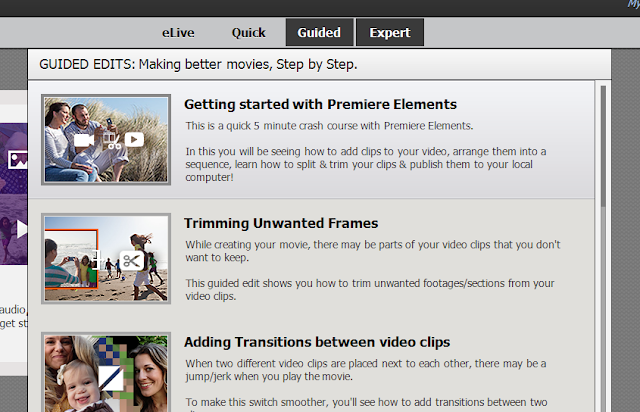 |
| Click on GUIDED on the top menu |
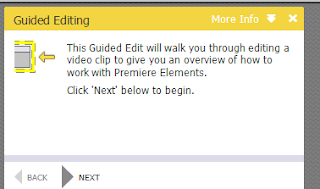 |
| You will get a playable video and can skip using this menu |
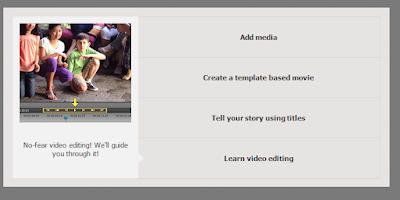 |
| You can select the area you want guidance on |
...
Tuesday, 8 December 2015
PREMIERE ELEMENTS 14: Green Screen
You're much better off using a Mac but if you are using a PC and this software, then its not so difficult to apply the green screen effect...
I've embedded a how-to video below; for most things you want to do, you will be able to find how-to videos or web pages. This video has 56 seconds of initial waffle (advice on how to use a green screen, not waffle if you haven't used it yet!); go straight to 0:56 here.
VIDEO OPTIONS FOR GREEN SCREEN BACKGROUNDS
the following have pre-programmed a range of green screened (perfectly ironed/flattened/lit!) Xmas-themed backgrounds, or elements that can be added: snow, Xmas trees, Flash-style Santas...
Thanks to Paulina for suggesting these resources.
This user has several, such as...
There are others, such as 'Birmingham Vlogger':
And PixelBoom...
You can always search for more
I've embedded a how-to video below; for most things you want to do, you will be able to find how-to videos or web pages. This video has 56 seconds of initial waffle (advice on how to use a green screen, not waffle if you haven't used it yet!); go straight to 0:56 here.
You can also find a guide I did on green screening in Final Cut Pro X here.
VIDEO OPTIONS FOR GREEN SCREEN BACKGROUNDS
the following have pre-programmed a range of green screened (perfectly ironed/flattened/lit!) Xmas-themed backgrounds, or elements that can be added: snow, Xmas trees, Flash-style Santas...
Thanks to Paulina for suggesting these resources.
This user has several, such as...
There are others, such as 'Birmingham Vlogger':
And PixelBoom...
You can always search for more
Sunday, 6 December 2015
KEYBOARD SHORTCUT MAPS Premiere Pro
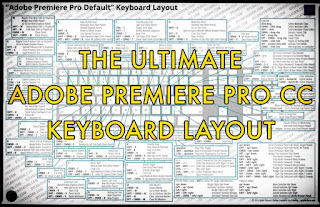 Anyone I've taught for a length of time will have heard me frequently explaining the importance of taking time to learn keyboard shortcuts, as video editing is such a time intensive task.
Anyone I've taught for a length of time will have heard me frequently explaining the importance of taking time to learn keyboard shortcuts, as video editing is such a time intensive task.
This morning I spot a post from the simply superb NoFilmSchool site sharing some keyboard maps, in this case for Premiere Pro.
You can find the link below, but here's a short quote...
I often harp on the importance of keyboard shortcuts in editing, and for good reason. They will save you so much time in the long run.
Read the full article here.
Subscribe to:
Comments (Atom)
