- won't render/save as the ScratchDisk location is inaccessible
- uploaded files disappear between login sessions
- previous editing appears to be lost
These all appear to be interlinked. I found a lot of key answers here.
SETTING THE PROGRAMME SAVE DIRECTORIES
This should be a one-time task, to change the default directories (where the programme stores files).
First: Set up a Premiere folder in your MyDocs (or My Videos).
Then: From the top menu, click through EDIT- PREFERENCES - GENERAL - SCRATCH DISKS
Change each of these into the folder you set up (in St G's terms that means the H drive, not the C drive where the folders are automatically set until you manually change them).
Then: Close Premiere and check your changes are still there when you re-open it.
 |
| Bit of a nuisance, but only a one-off task: click on BROWSE to reset the destination folder for each. |
AUTO-SAVE + RECOVER FILES
Perhaps linked to the issues with folder destinations, the first use of Premiere has thrown up problems with files and editing seemingly being lost, leading to the red warning screen seen below (red is also the missing file colour for Final Cut).
Autosave files use the file name 'proj', so if you try searching in Windows Explorer for .proj you should find your autosave folder if you don't know where it is. See if you have autosaved a project version which is more up to date than any 'lost' work. (.prproj for Premiere Pro).
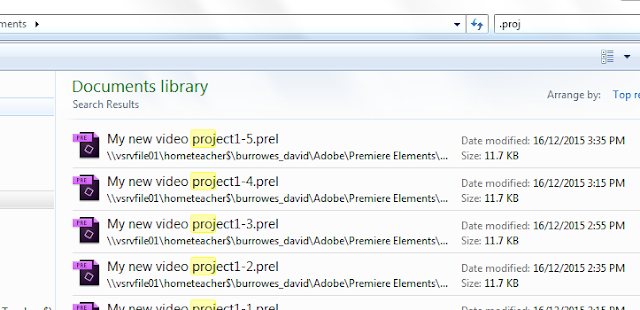 |
| I typed '.proj' in the search box and could immediately see the autosave files. Right-click to 'open file location' (the folder they're saved in) |
 |
| I moved the file Premiere was working on, and got this popup; I just had to navigate to the right folder and double-click on the missing clip |
Don't panic...
Click EDIT then LOCATE MEDIA from the dropdown list, and follow the same simple steps as above.
Premiere will look for any any other 'lost' assets in any folder you re-link any one file from.
WANT MORE FREQUENT AUTO-SAVES?
This is probably NOT a good idea, unless you work very fast - you can see the default settings below. You can change these, but think carefully before doing so.
This is probably NOT a good idea, unless you work very fast - you can see the default settings below. You can change these, but think carefully before doing so.
...
BACKING UP AND MOVING PROJECTS ACROSS COMPUTERS
I haven't tried this out, but it looks like the same idea as Final Cut's Library system, which enables all the material you need - all video/audio clips, images, project (editing) files etc - to be saved in one go, and therefore ready to be copied for backup or porting to another PC. You can also backup the project files without the original media depending on which option you select:
...
BACKING UP AND MOVING PROJECTS ACROSS COMPUTERS
I haven't tried this out, but it looks like the same idea as Final Cut's Library system, which enables all the material you need - all video/audio clips, images, project (editing) files etc - to be saved in one go, and therefore ready to be copied for backup or porting to another PC. You can also backup the project files without the original media depending on which option you select:
...




No comments:
Post a Comment
All comments are vetted