YouTube has a variety of functions which you can make use of.
I've highlighted two examples below; use
YouTube's own help channel or the
Google help page to learn more - for example on editing a video you've uploaded to YouTube, annotating it ... there's a lot you can do!
Make sure you always consider carefully the title and description of your uploads - don't just leave it with the Final Cut auto-text. Adding tags will help create an audience for your work too, and shows an understanding of media conventions too.
CUSTOMISE THE SIZE OF VIDEO EMBEDS ON YOUR BLOG
You get this option with most sites that allow you to embed uploaded content (video, audio, documents...).
If you're embedding the smallest (default) YouTube player, you're not doing it right.
This means the user can't access most of the tools YouTube makes available through its player, as there is no space to display these.
So ... you simply click on 'show more' when in the Share dialogue and select a different size.
Test it out to ensure it has made a difference.
You can also choose to include a playlist if it is part of one.
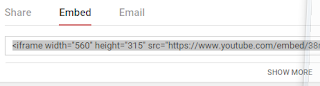 |
| The standard SHARE>EMBED view. You need to click SHOW MORE... |
 |
| If the video is part of a playlist you can choose whether or not to select this |
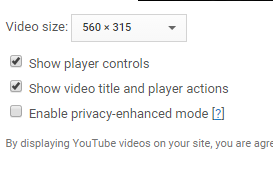 |
| You have a dropdown menu for changing the video player size. |
CREATING AND USING PLAYLISTS
You will find this is a very useful tool for organising parts of your research.
Whenever you're looking at a film opening, music video (or whatever it might be) you can ensure:
(a) you can find this again(b) you're getting some credit for the breadth of your research
by simply clicking the + icon for 'add to playlist'.
You can set up playlists for different themes or topics; your list of playlists will appear anytime you're adding a video and you can select which one (or more) to add a video to.
You also have options for (re-)ordering your playlist.
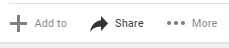 |
| Click on ADD TO (look for the +) to open the Playlist dialogue |
 |
| If you already have any playlists you can tick which one (or more) to add the video to |
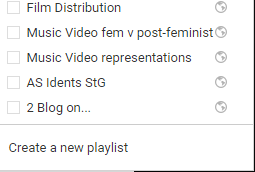 |
| If you don't, click on CREATE A NEW PLAYLIST... |
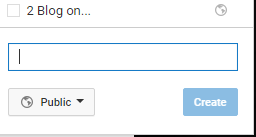 |
| ...and give it a name. You'd typically keep it public, but unlisted if you want only someone who've you shared the link with to be able to view it. Private means only you can see it; embedding it is therefore pointless as it won't actually show up! |
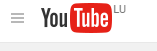 |
| At any time you can click on the 3 lines on the top left to access your channel |
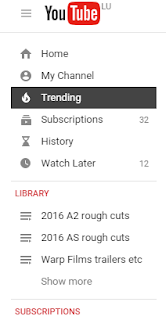 |
| This includes a sample of your playlists and a link to see more |
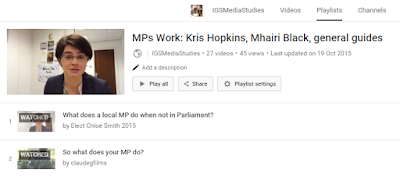 |
| You have a lot of options for editing your playlists |
 |
| Including adding a simple description |
 |
| You can also get the embed code for a playlist, and change settings |
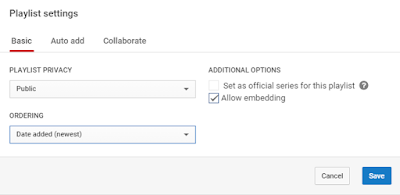 |
| generally best to keep it public and put new videos to the top of the list, but you can also select manual and move the order of individual videos by dragging/dropping them |
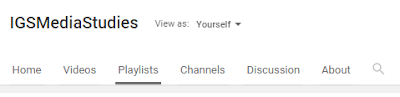 |
| On your own or someone else's channel you can always click to view the playlists |
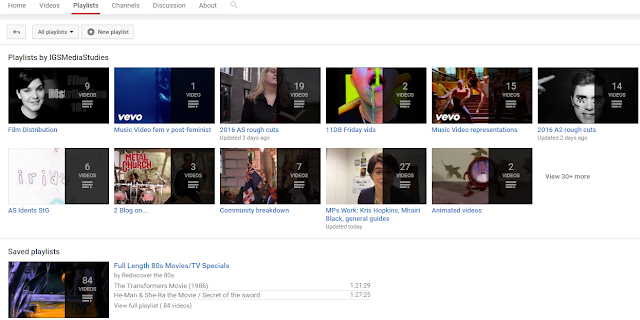 |
| I use playlists a lot - you can also save others' playlists |
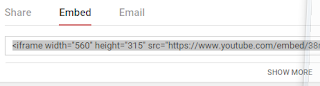

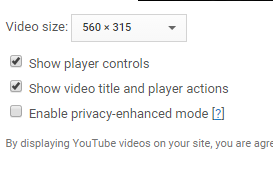

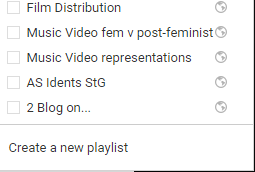
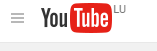
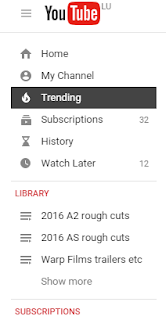
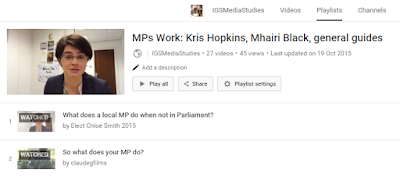


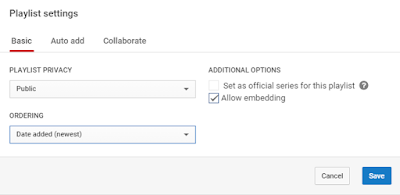
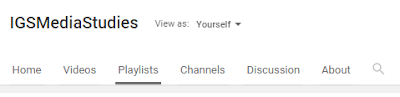
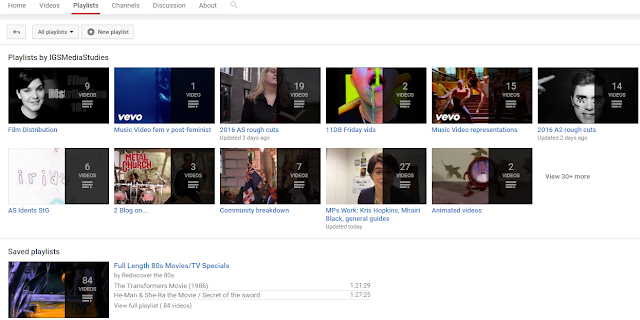
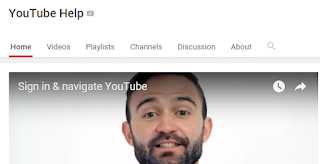
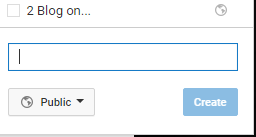

No comments:
Post a Comment
All comments are vetted